
Control your debit card with these features:
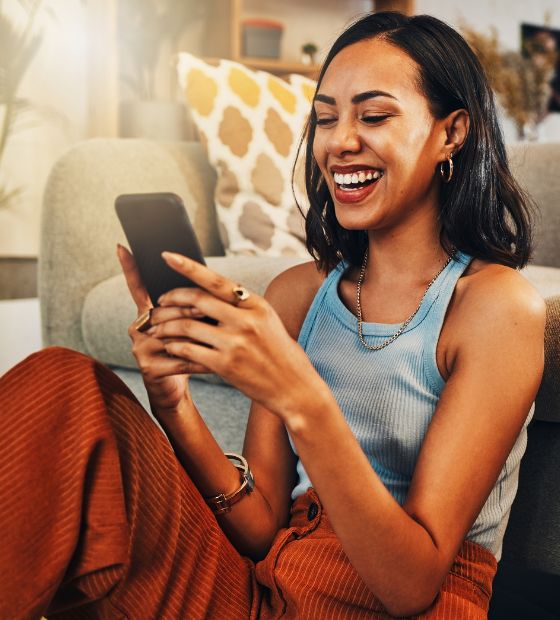
Switching is easy!
- An easy way to consolidate your finances
- Securely switch direct deposits & automated payments right within Online Banking/App
- Initiate the closure of your old accounts
- Avoid inactive accounts and the fees they charge

Send & receive money with Zelle®
- Select “Send Money With Zelle®”
- Accept Terms & Conditions
- Select your U.S. mobile number or email address and deposit account
- KNOW: Only use Zelle to send money to friends, family and other people you trust.
- VERIFY: Make sure your recipient's name, U.S. mobile phone number and email address are correct before sending money.
- BE AWARE: If a payment situation feels off, it probably is. Trust your gut and investigate.
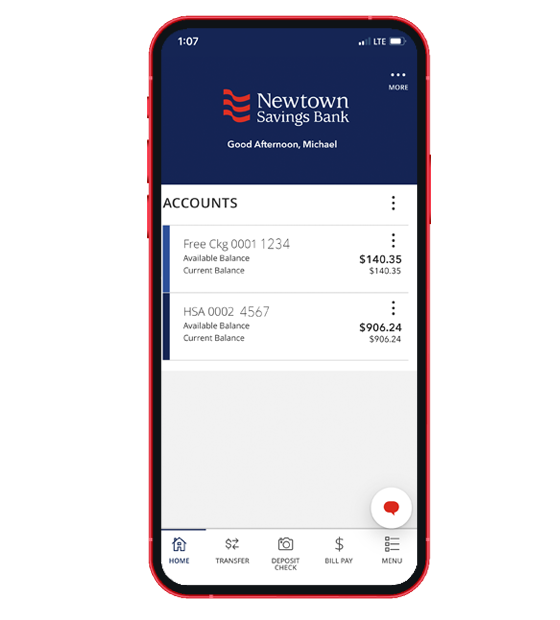
Get started today!

Your complete financial overview, all in one place.
Zelle is a fast, safe and easy way to send money directly between accounts at almost any bank or credit union in the U.S., typically within minutes1. With just an email address or U.S. mobile phone number, you can send money to people you trust, regardless of their financial institution2
You can send money to friends, family and others you trust2. Since money is sent directly from your account to another person’s bank or credit union account within minutes1, it’s important to only send money to people you trust, and always ensure you’ve used the correct email address or U.S. mobile phone number.
- To get started, log in to online banking or our mobile banking app and navigate to the "Send Money With Zelle®". To enroll, accept terms and conditions, tell us your email address or U.S. mobile number and deposit account and then you will receive a one-time verification code. Enter it and you're ready to start sending and receiving with Zelle®.
- To send money using Zelle®, simply add a trusted recipient's email address or U.S. mobile phone number, enter the amount you'd like to send and an optional note, review, then hit "Send." In most cases, the money is available to your recipient in minutes if they are already enrolled with Zelle®.
- To request money using Zelle®, choose "Request," select the individual from whom you'd like to request money, enter the amount you'd like to request, include an optional note, review and hit "Request." If the person you are requesting money from is not yet enrolled with Zelle®, you must use their email address to request money. If the person has enrolled their U.S. mobile number, then you can send the request using their mobile number.
- To receive money, just share your enrolled email address or U.S. mobile number with a friend and ask them to send you money with Zelle®. If you have already enrolled with Zelle®, you do not need to take any further action. The money will be sent directly into your account, typically within minutes.
- If someone sent you money with Zelle® and you have not yet enrolled with Zelle®, follow these steps: Click on the link provided in the payment notification you received via email or text message. Select Newtown Savings Bank. Follow the instructions provided on the page to enroll and receive your payment. Pay attention to the email address or U.S. mobile number where you received the payment notification – you should enroll with Zelle® using that email address or U.S. mobile number to ensure you receive your money.
If you have already enrolled with Zelle, you do not need to take any further action. The money will move directly into your Newtown Savings Bank account, typically within minutes1.
- Select the link provided in the payment notification you received via email or text message.
- Select Newtown Savings Bank.
- Follow the instructions provided on the page to enroll and receive your money. Pay attention to the email address or U.S. mobile phone number where you received the payment notification - you should enroll with Zelle using that email address or U.S. mobile phone number to ensure you receive your money.
- What types of payments can I make with Zelle?
Zelle is a great way to send money to friends, family and people you are familiar with such as your personal trainer, babysitter or neighbor2.
Since money is sent directly from your bank account to another person’s bank account within minutes1, Zelle should only be used to send money to people you trust.
How do I get started?
It’s easy — Zelle is already available within the Newtown Savings Bank mobile banking app! Check your app or sign-in online and follow a few simple steps to enroll with Zelle today.
What if I want to send money to someone whose bank or credit union doesn’t offer Zelle?
As of March 31, 2025, all users must be enrolled through one of the more than 2,200 banks and credit unions that offer Zelle® in order to send and receive money. You can find a full list of participating banks and credit unions live with Zelle® at Zellepay.com. If their bank or credit union is not listed, we recommend you use another payment method at this time.
How does Zelle work?
When you enroll with Zelle through the Newtown Savings Bank app, your name, your financial institution’s name, and the email address or U.S. mobile number you enrolled is shared with Zelle (no sensitive account details are shared – those stay with Newtown Savings Bank). When someone sends money to your enrolled email address or U.S. mobile phone number, Zelle looks up the email address or mobile number in its “directory” and notifies Newtown Savings Bank of the incoming payment. Newtown Savings Bank then directs the payment into your bank account, all while keeping your sensitive account details private.
Can I use Zelle internationally?
In order to use Zelle, the sender's and recipient’s bank or credit union accounts must be based in the U.S.
No, Zelle® payments cannot be reversed.
You can only cancel a payment if the person you sent money to hasn't yet enrolled with Zelle®. To check whether the payment is still pending because the recipient hasn't yet enrolled, you can go to your activity page, choose the payment you want to cancel, and then select “Cancel This Payment.” If you do not see this option available, please contact our support team at for assistance with canceling the pending payment.
If the person you sent money to has already enrolled with Zelle® through their bank or credit union's mobile app or online banking, the money is sent directly to their bank account and cannot be canceled. This is why it's important to only send money to people you know and trust, and always ensure you've used the correct email address or U.S. mobile number when sending money.
If you sent money to the wrong person, please immediately call our support team at 203.426.2563 to determine what options are available.
How long does it take to receive money with Zelle?
Money sent with Zelle is typically available to an enrolled recipient within minutes1.
If you send money to someone who isn’t enrolled with Zelle, they will receive a notification prompting them to enroll. After enrollment, the money will move directly to your recipient’s account, typically within minutes1.
If your payment is pending, we recommend confirming that the person you sent money to has enrolled with Zelle and that you entered the right email address or U.S. mobile phone number.
If you’re waiting to receive money, you should check to see if you’ve received a payment notification via email or text message. If you haven’t received a payment notification, we recommend following up with the sender to confirm they entered the correct email address or U.S. mobile phone number.
Still having trouble? Please call the Newtown Savings Bank customer support team at 800.461.0672 for assistance.
Will the person I send money to be notified?
Yes! They will receive a notification via email or text message.
Is my information secure?
Keeping your money and information safe is a top priority for Newtown Savings Bank. When you use Zelle within the Newtown Savings Bank mobile app, your information is protected with the same technology we use to keep your bank account safe.
I’m unsure about using Zelle to pay someone I don’t know. What should I do?
If you don’t know the person, or aren’t sure you will get what you paid for (for example, items bought from an online bidding or sales site), you should not use Zelle for these types of transactions.
These transactions are potentially high risk (just like sending cash to a person you don’t know is high risk). Neither Newtown Savings Bank nor Zelle offers a protection program for any authorized payments made with Zelle – for example, if you do not receive the item you paid for or the item is not as described or as you expected.
What if I get an error message when I try to enroll an email address or U.S. mobile number?
Your email address or U.S. mobile phone number may already be enrolled with Zelle at another bank or credit union. Call our customer support team at 800-461-0672 and ask us to move your email address or U.S. mobile phone number from the financial institution where you initially enrolled to your desired bank account so you can use it for Zelle.
Once customer support moves your email address or U.S. mobile phone number, it will be connected to your Newtown Savings Bank account so you can start sending and receiving money with Zelle.
Can I pay a small business with Zelle?
Some small businesses are able to receive payments with Zelle. Ask your favorite small business if they accept payments with Zelle. If they do, you can pay them directly from your mobile banking app using just their email address or U.S. mobile number.
1To send or receive money with Zelle®, both parties must have an eligible checking or savings account. Transactions between enrolled users typically occur in minutes.
2Must have a bank account in the U.S. to use Zelle.
3In order to send payment requests or split payment requests to a U.S. mobile number, the mobile number must already be enrolled with Zelle.
- Login to Online Banking or our App
- From the Menu, select Debit Card Controls
- Log in to Online Banking.
- Navigate to 'Statement and Services': From the left-hand slide-out menu, select 'Statement and Services'.
- Go to 'Statement and Documents': Click on 'Statement and Documents'.
- Enter your email address: A new screen will pop up asking for your email address. Enter your email and proceed.
- Agree to Terms and Conditions: Select the blue words that say 'Agree to Terms and Conditions'. Another screen will appear with the agreement.
- Read and close the agreement.
- Select the box to agree to the terms and conditions.
Apple, the Apple logo, iPhone, iPad, Apple Watch and Touch ID are trademarks of Apple Inc., registered in the U.S. and other countries. App Store is a service mark of Apple Inc.


.png)